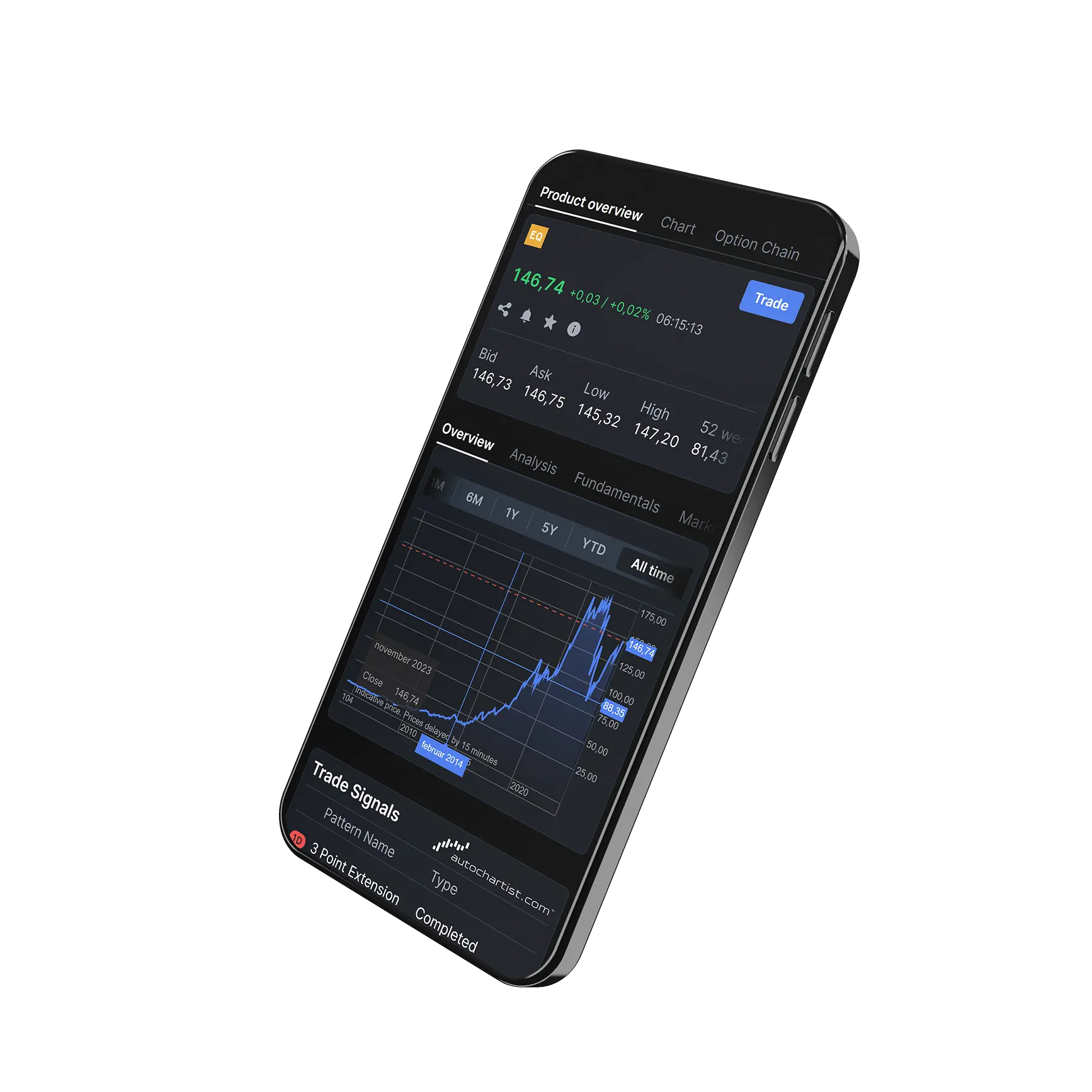How do I change or unsubscribe from email notifications?
In this article, you will find information related to
1) Managing notifications on your Totality account. (Edge and Apex)
2) Enabling notifications on your mobile device.
Manage Notifications in your Totality account
1) Go to the main menu
2) Click on the person Icon on the top right hand side
3) Platform settings > Notifications
- If Notifications for the Totality Edge or Apex are enabled on your mobile device, you will automatically start receiving push notifications for most options (Positions, Orders, Price alerts,...). In addition to the standard notifications, you can enable notifications for Insights and Protect position alerts.
- In the Push notifications on devices section, you can manage notifications for every mobile device that has Totality installed (Phone and Tablet).
If your mobile device is not visible, you may have said “no” to Totality messages at the first launch of the app. To enable notifications for the Totality app, follow the instructions below.
Example from Totality Edge
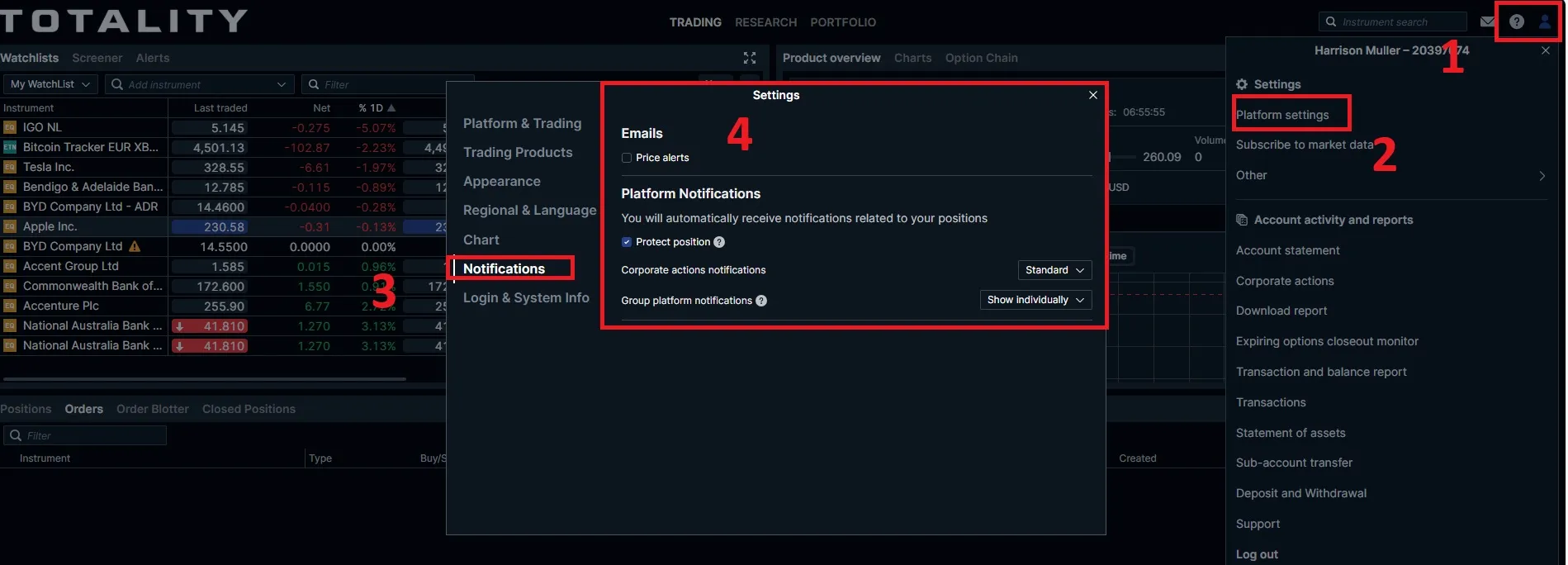
Enable notifications on your mobile device
iOS phones
Go to Settings > Notifications, select Totality Core/Edge*, and make sure that Allow Notifications is on.
Android phones
1) Open your phone's Settings app.
2) Tap Apps & notifications > Notifications.
3) Under "Recently sent," find apps that recently sent you notifications.
4) If our app is not there, tap See all.
5)Tap Advanced and find the app. Enable Notification
Take total control of your portfolio, today.
Trade smarter with Totality - formerly Saxo Australia. Join 1,000s of investors building global portfolios with low fees, local support, and world-class platforms.