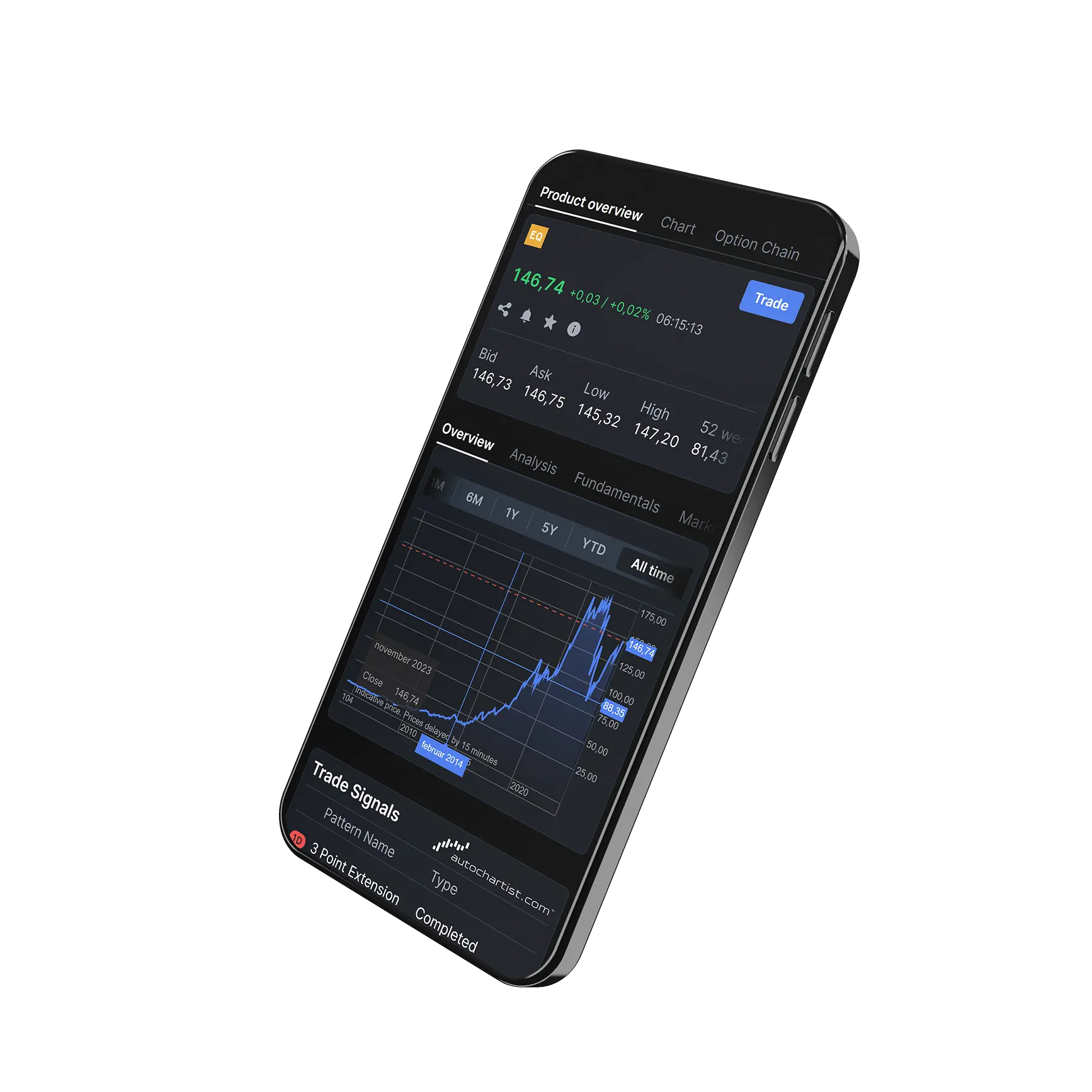How do I enable conditional orders and how do I use them?
In order to access the Conditional Orders functionality, you need to activate the feature in your platform.
Please go to the main menu > Platform settings > Platform & Trading > Conditional Orders = On.
This will make the option "Add condition" appear inside the Trade Ticket below the standard input fields.
Add the Conditional Orders columns to the Orders module
You can find the Conditional Orders columns in the Orders module.
To add the columns to the Orders view, go to the settings > Manage columns and simply drag and drop the relevant columns to “Columns shown”.
Conditional Orders are orders used for various trading strategies and are available across a wide range of instruments.
With Conditional Orders, you can specify a conditional event in one financial instrument. If the condition occurs this will trigger a separate order in the same or another financial instrument.
The conditional event is known as the trigger order. Once the trigger event has occurred the conditional or sleeping order becomes active. The trigger event will only happen once.
A sleeping order is an order that is eventually placed because the trigger condition is met. If filled the sleeping order creates or closes a position on your account.
Different types of Triggers for various strategies and scenarios
Price Trigger – set a specific price
- Allows you to create a trigger event based on a price below or above the current price of the financial instrument.
- If the financial instrument’s price is eventually equal to or crosses through the specified trigger, the sleeping order is activated.
- The trigger price can be the financial instruments current price (last traded, bid or ask) or the opening price.
- Useful for Options trading, to execute a trade in Options based on the price action in the underlying.
Distance Trigger – set a distance to the current price
- Allows you to create a trigger event based on the distance (specified in the number of points) to either the financial instruments highest or lowest price (from the time the condition is set).
- If the market continues to trend higher or lower in a tight range, the actual price that will trigger the order will trail the market in the relevant direction.
- For a trigger below the high, the financial instrument’s price would need to fall the specified number of points, or more, from the high to trigger the sleeping order.
- For a trigger above the low, the instrument’s price would need to rise the specified number of points, or more, from the low to trigger the sleeping order.
- Useful for reversal trades or existing positions (used as a Trailing Stop Loss).
Breakout Trigger – set two prices, one above and one below the current price
- Allows you to create a trigger event based on two set price levels relative to a financial instruments current price. One price would be above, the other below, the current price.
- If the financial instrument price moves to, or through either of the specified trigger prices, then the sleeping order is released.
- The trigger price can be the financial instruments last traded price or the opening price.
- Useful as an alternative to classic Take Profit or Stop Loss orders.
Example 1: A Tesla Stock option sleeping order. Condition is set on a Tesla Stock. (See image below)
Order input (Upper part of the trade ticket)
When using Conditional Orders, you simply just open the usual Trade Ticket module to specify your order parameters.
Type: Choose Order Type.
Buy/Sell: Specify the direction of the trade (to Open/Close).
Quantity: Specify the amount/quantity.
Expiry: Specify how long the order should be active.
Strike (for Options): Specify the strike price.
Call/Put (for Options): Select Call or Put.
Price: Specify the buy/sell price (Limit Price for Options).
Duration: specify how long the order should be valid for.
*The input fields varies depending on the Instrument and Order type.
Set the conditions (Second part of the trade ticket)
When clicking on the ”Add Conditions” text, additional input fields will appear.
These are the Conditions, that when met, will trigger the Order in the above part:
Instrument: Select the trigger instrument (Tesla Inc. in the example)
Condition: Select which method to be used as trigger.
Trigger: Select which method to be used as trigger.
Operator: Specify => or =< the trigger price.
Price: Specify the trigger Price or Distance to current price.
Expiry: Specify how long the Trigger conditions should be valid for.
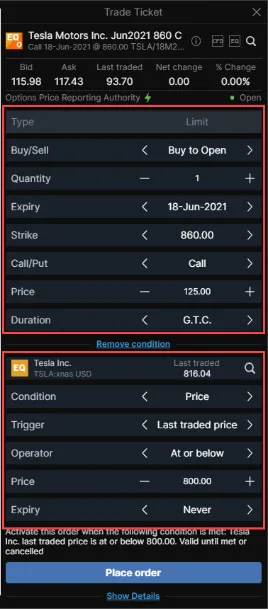
Example 2: Tesla Inc. is the sleeping order. Condition is set on the NASDAQ 100 Equity Index (Stock Index). (See image below)
Order input
(Upper part of the trade ticket)
When using Conditional Orders, you simply just open the usual Trade Ticket module to specify your order parameters.
Type: Choose Order Type.
Buy/Sell: Specify the direction of the trade (to Open/Close).
Shares: Specify the quantity.
Duration: specify how long the order should be valid for.
*The input fields varies depending on the Instrument and Order type.
Set the conditions
(Second part of the trade ticket)
When clicking on the ”Add Conditions” text, additional input fields will appear.
These are the Conditions, that when met, will trigger the Order in the above part:
Instrument: Select the trigger instrument (NASDAQ 100 Index in the example).
Condition: Select which method to be used as trigger.
Trigger: Select Price trigger.
Operator: Specify => or =< the trigger price.
Price: Specify the trigger Price or Distance to current price.
Expiry: Specify how long the Trigger conditions should be valid for.

Take total control of your portfolio, today.
Trade smarter with Totality - formerly Saxo Australia. Join 1,000s of investors building global portfolios with low fees, local support, and world-class platforms.