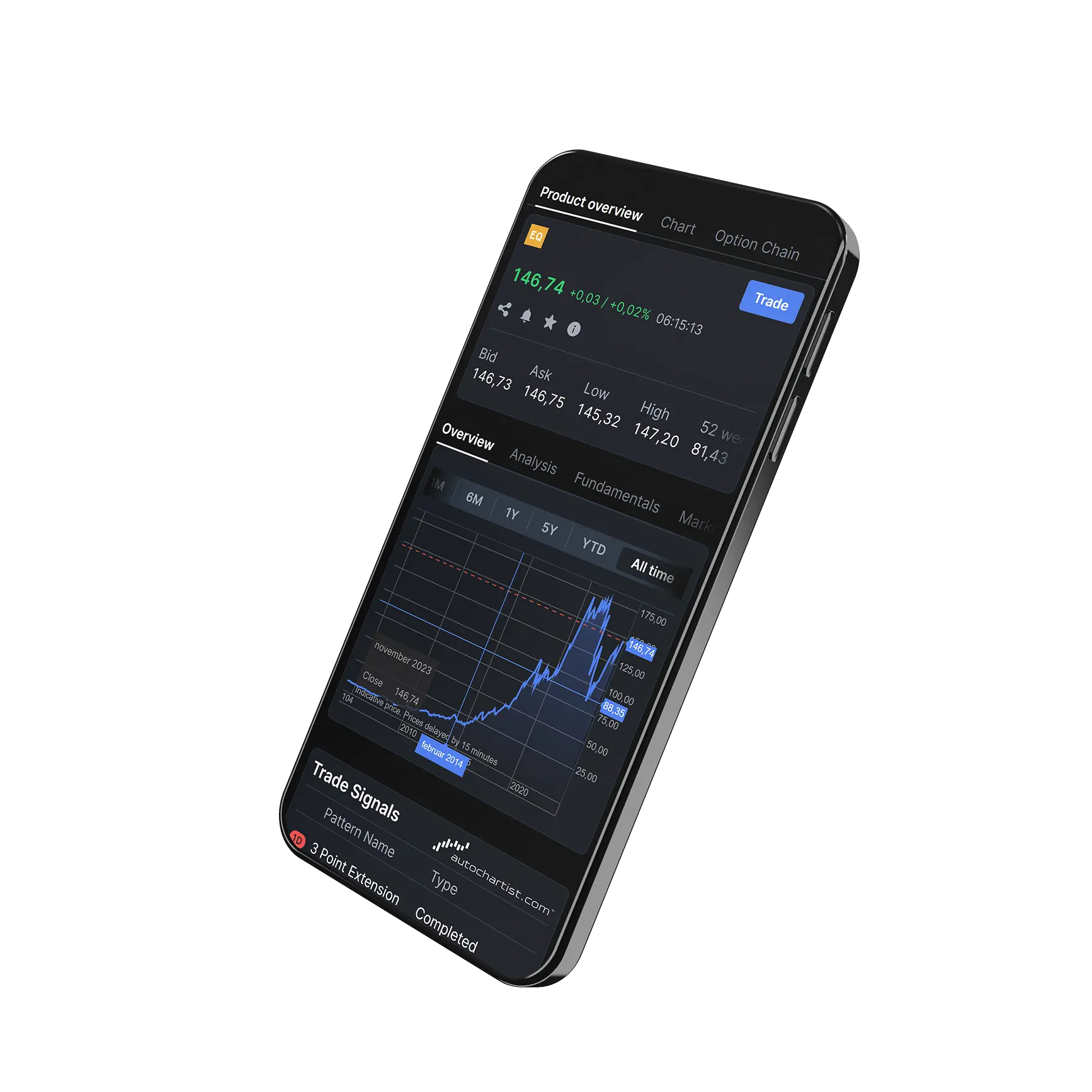How do I monitor my orders in a chart?
How to Monitor and Manage Orders on the Chart:
- Click the Configure Icon
Located at the top-right corner of the platform. - Go to the General Tab
Under the "Orders and Positions" section, enable the display of active orders. - Select the information you would like displayed.
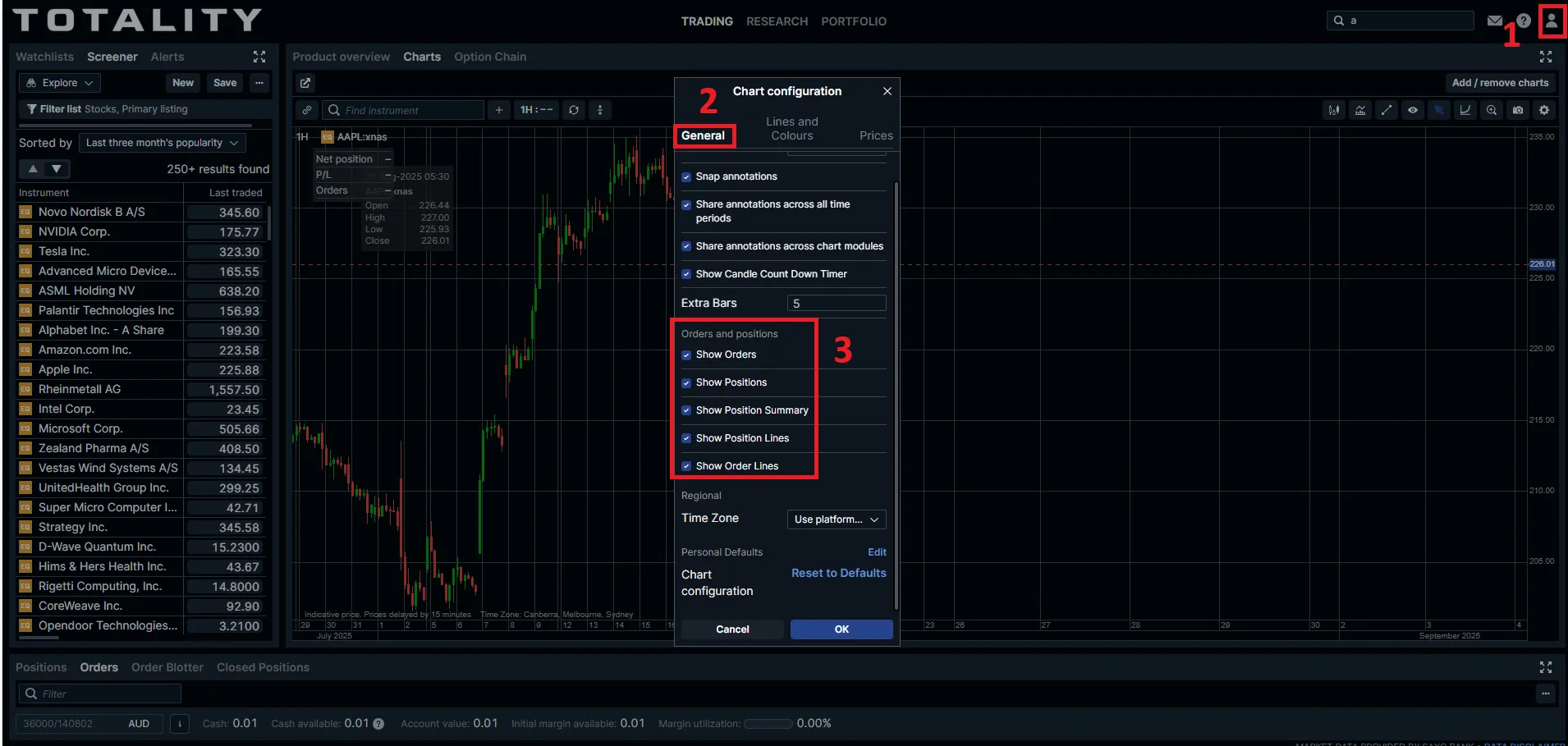
4.View Active Orders on the Chart
Active orders will appear as icons directly on the chart. Hover of the icon to show further information.

5. Edit an Order
Then click the Edit icon to modify order details.

5. Cancel an Order
Click the X (Cancel) icon on the order to remove it or the "Ok" button to save changes.
6. Show or Hide Order Information
Right-click on the chart and use the Toggle/Edit Item option to customise what’s displayed.
Take total control of your portfolio, today.
Trade smarter with Totality - formerly Saxo Australia. Join 1,000s of investors building global portfolios with low fees, local support, and world-class platforms.