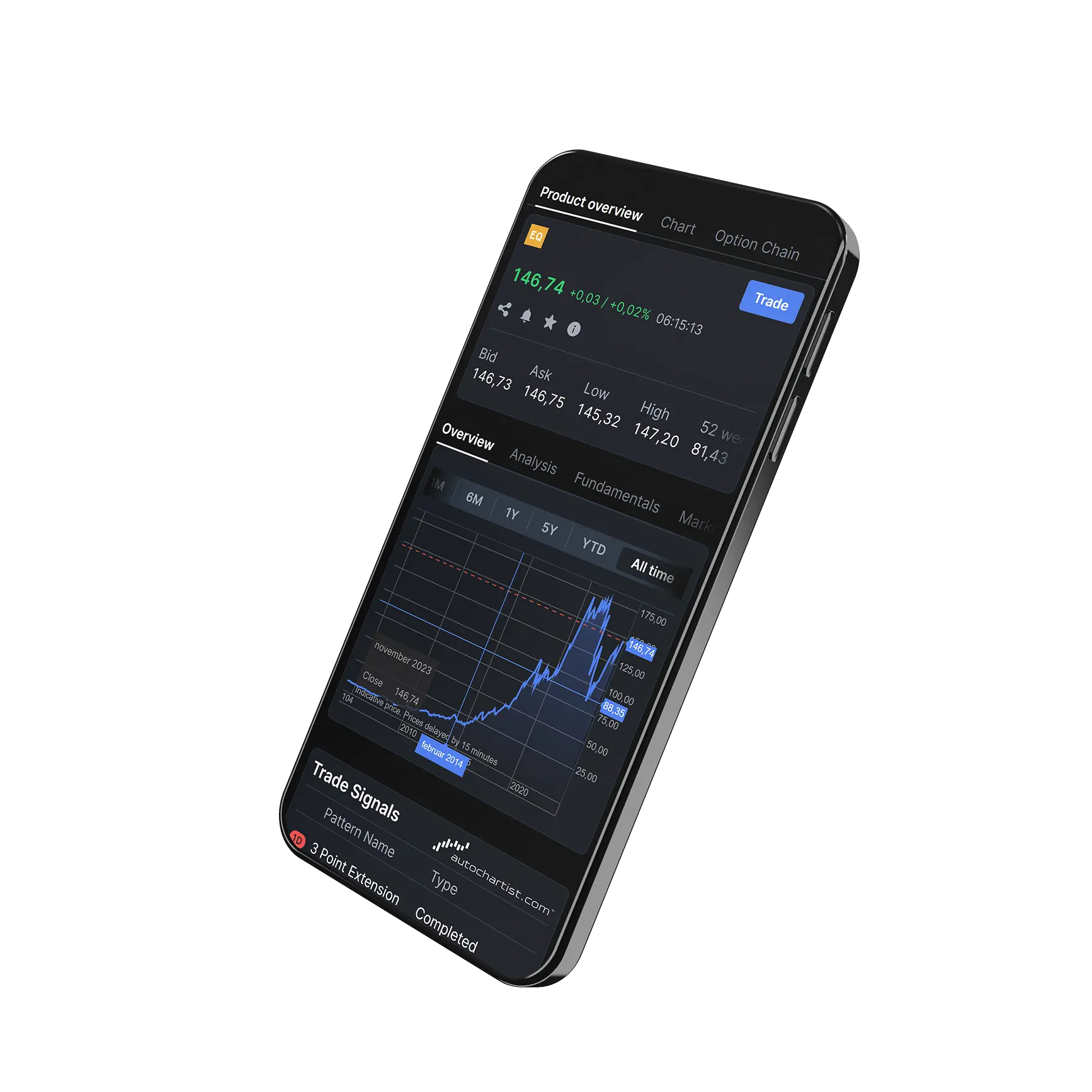How do I monitor positions in a chart?
How to View and Manage Orders & Positions on the Chart:
- Click the Configure Icon
Located in the top-right corner of the chart.' - Enable Display Options
Under the General tab, find the "Orders and Positions" section.
Toggle on the information you want to display (e.g., open positions, orders). - Drag the Summary Anywhere on the Chart
You can move the summary panel to any position on the chart.The summary panel shows:- Net Position
- Average Price
- Profit and Loss
- Closed Position Button
- View Active Positions
Active positions will be shown via an icon on the chart.
Hovering over the icon will display position details. - Close a Position
Click the Close button in the summary panel.
Follow the prompts in the trade ticket to complete the action.

Take total control of your portfolio, today.
Trade smarter with Totality - formerly Saxo Australia. Join 1,000s of investors building global portfolios with low fees, local support, and world-class platforms.