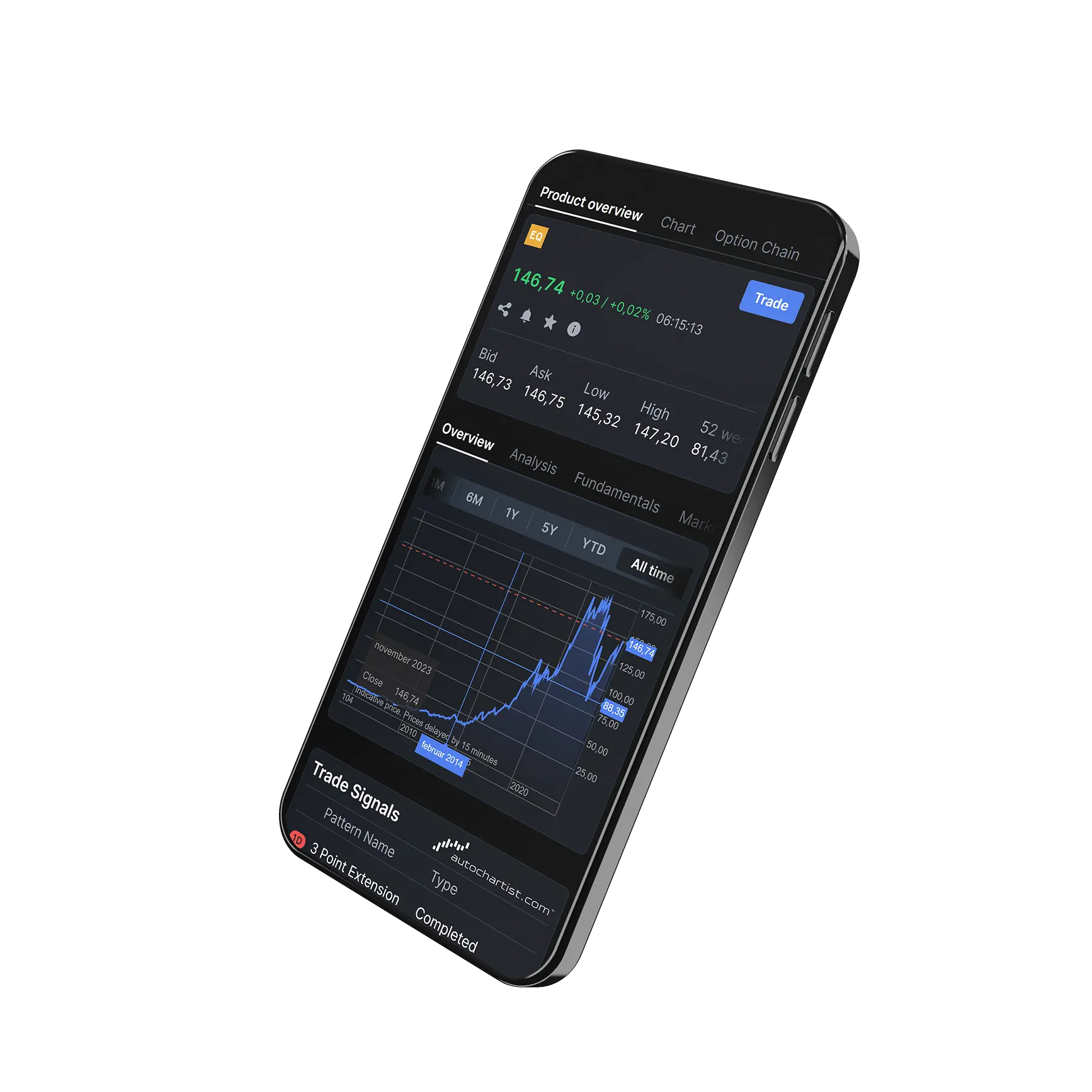How do I navigate the chart toolbar?
1) Begin by expanding the chart toolbar to view all available tools. To do this, click and drag the edge of the chart outward to enlarge the chart area.
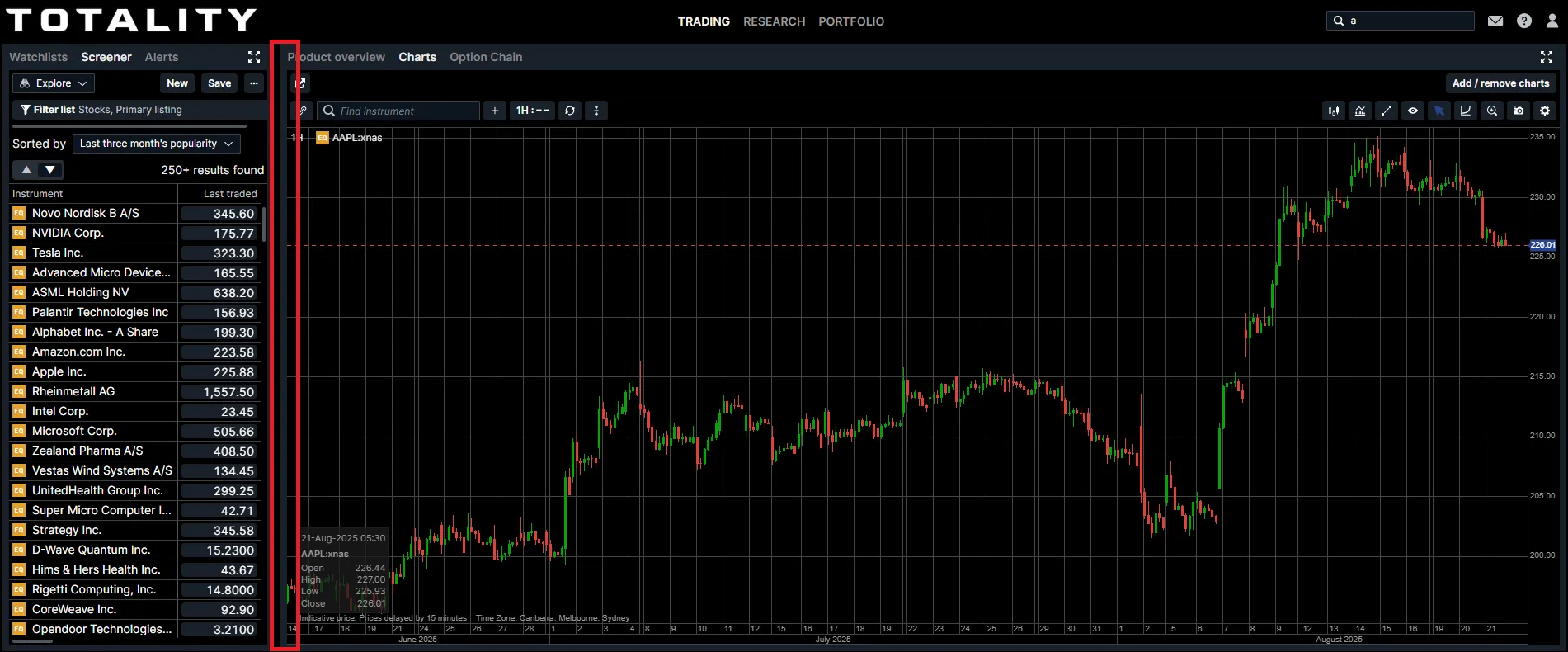
2)When activated, the linking button will dynamically update the chart to reflect any instrument you select from your watchlist.
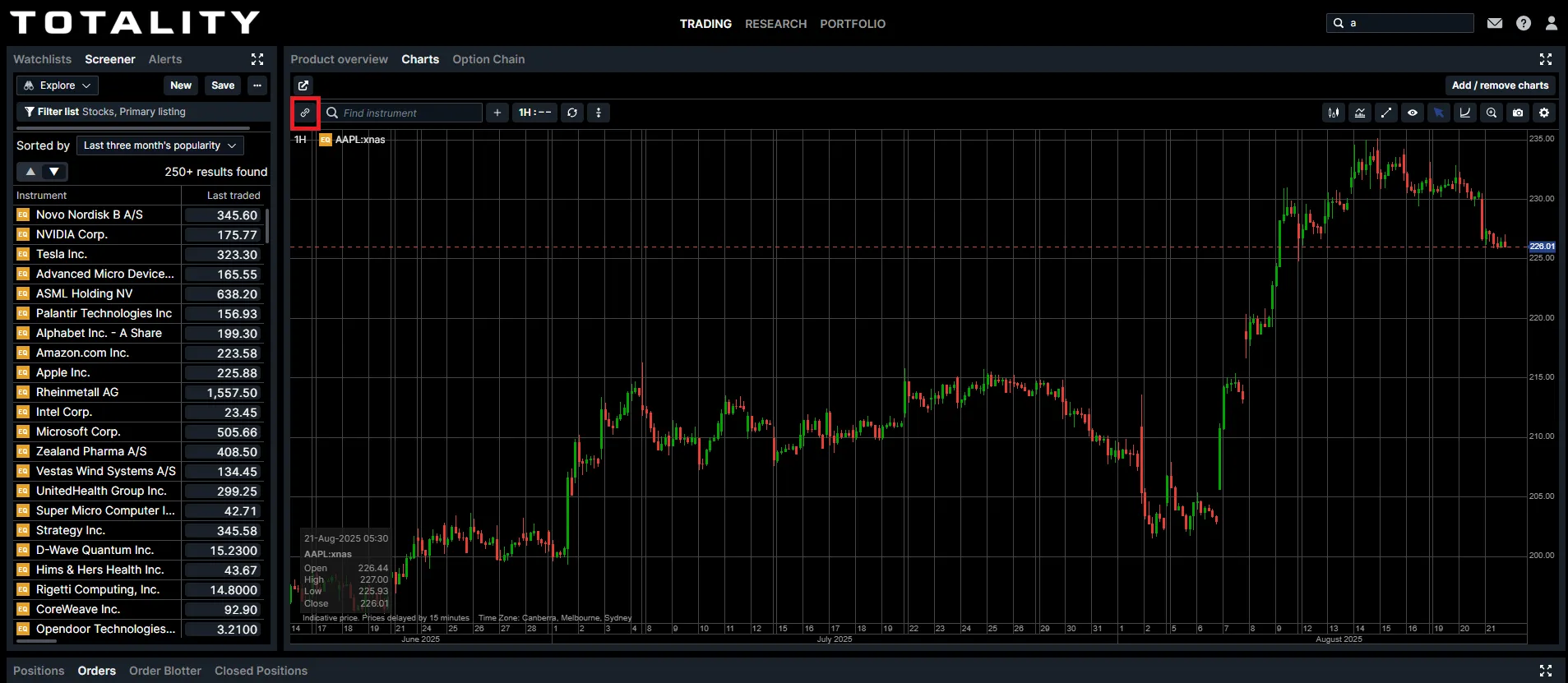
3)The instrument field allows you to search for and add any desired instruments.
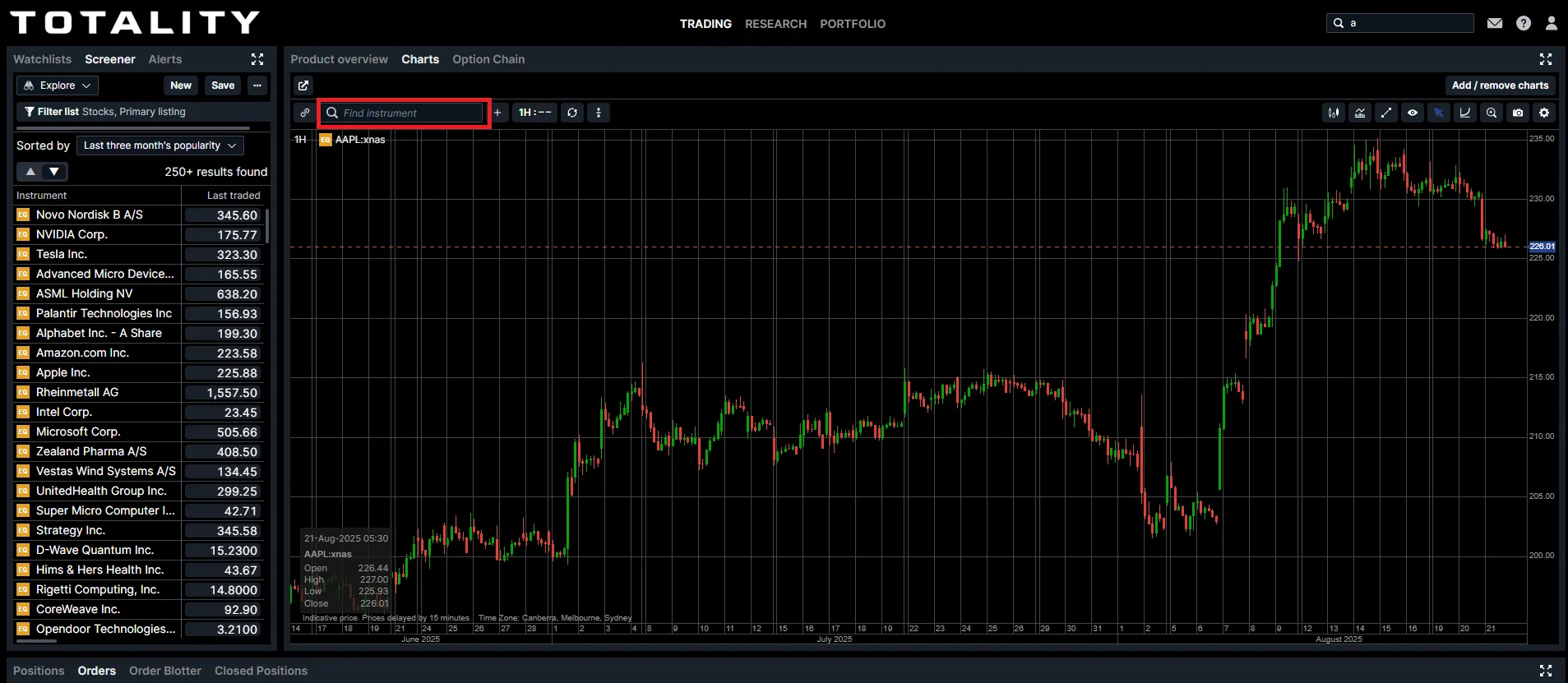
4) To add extra instruements to the same char, click the add + instrument button.
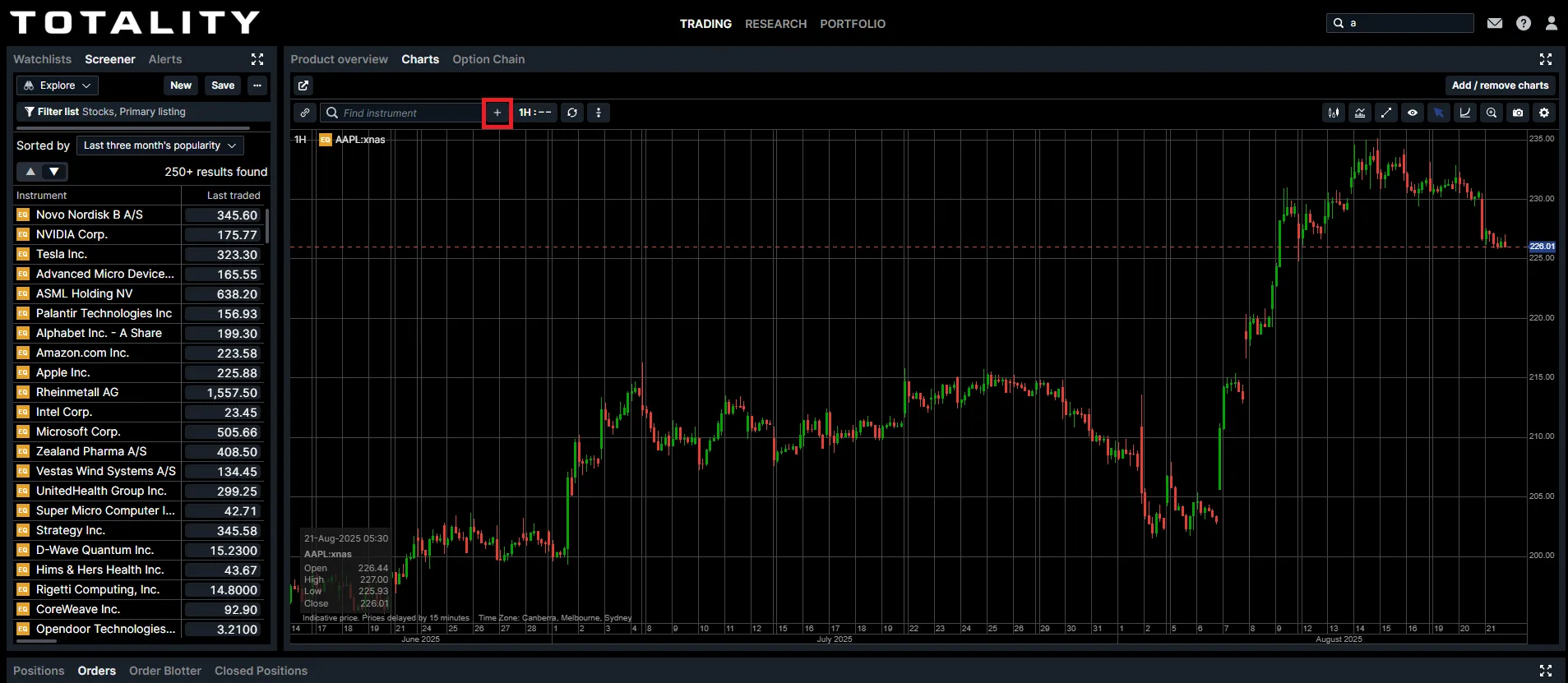
5) Click on the period range selector to choose from the default time range options or to customise and add your own.
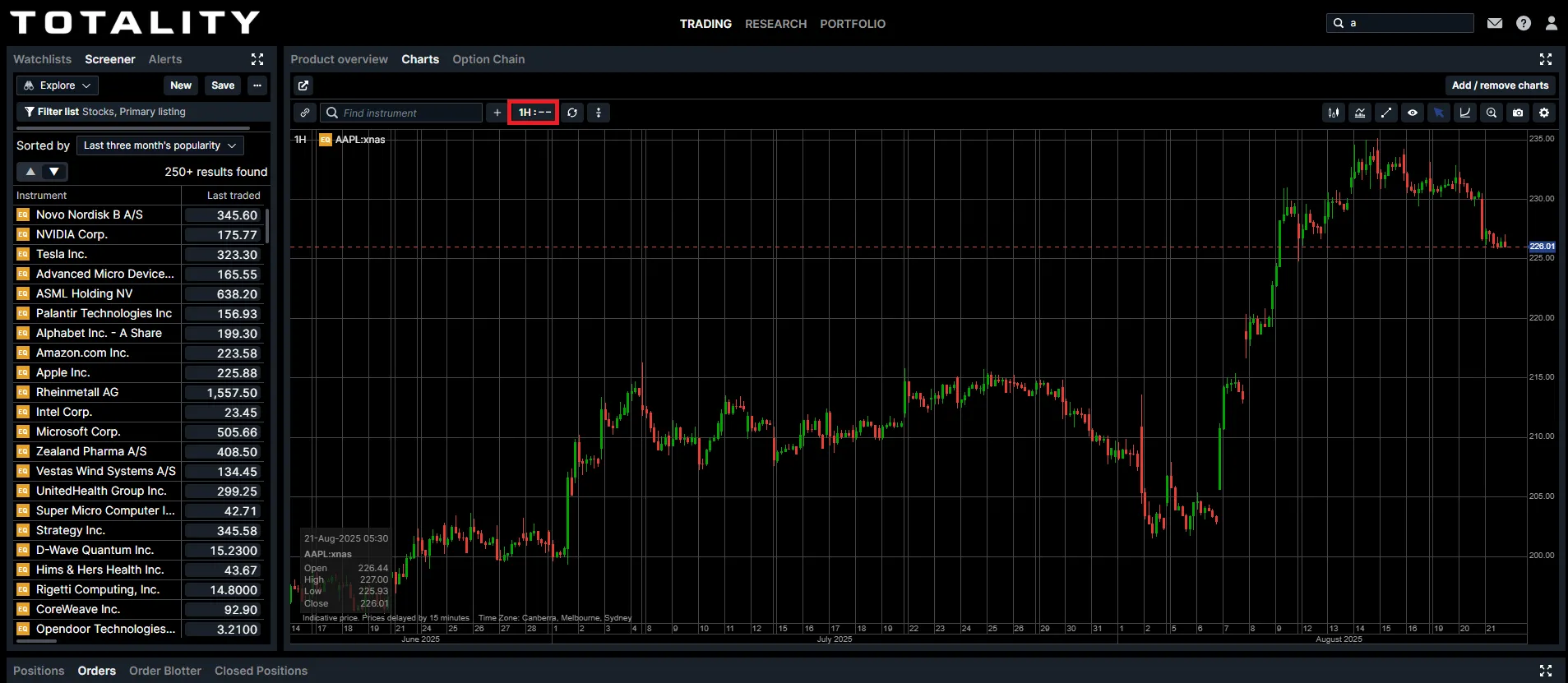
6) To reset your view, please click the reset range button.
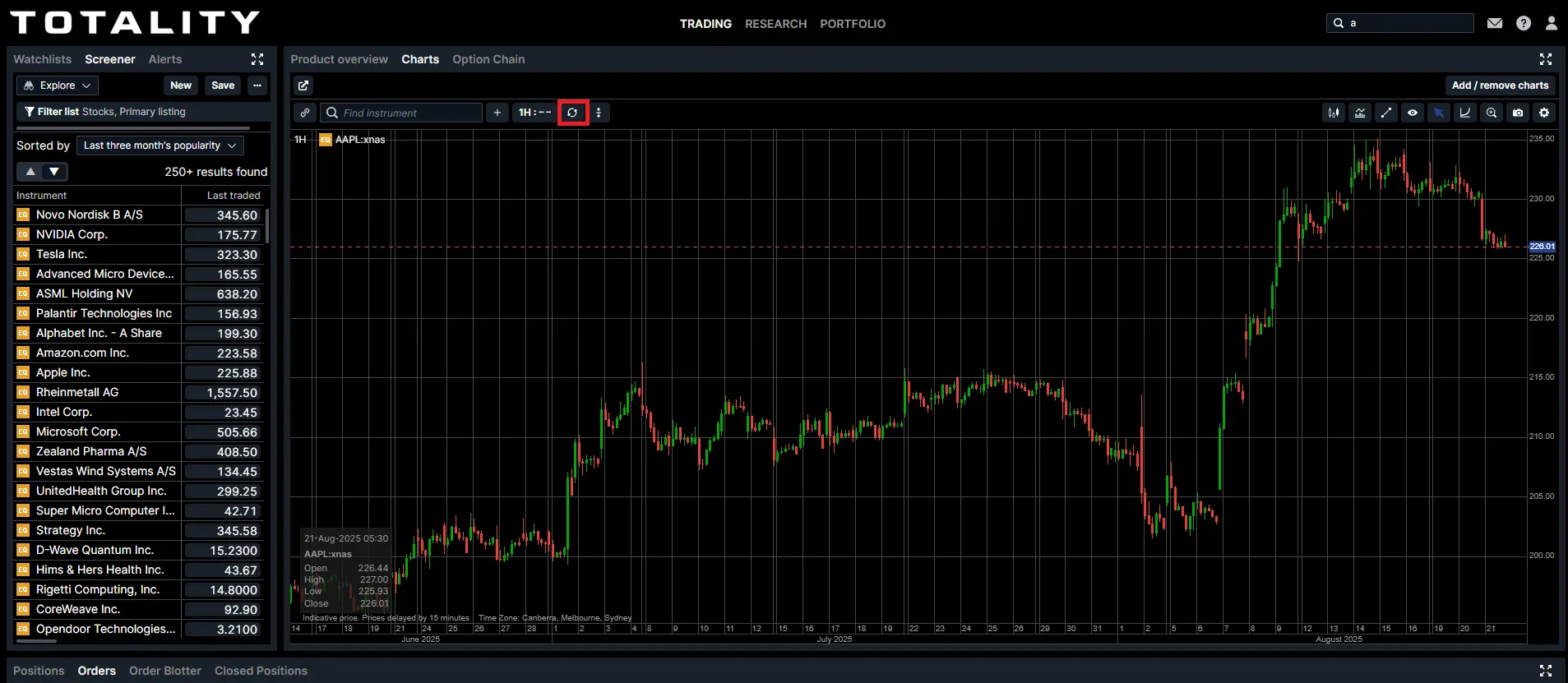
Please refer to the numbered items in the screenshot below and match them with the corresponding definitions:
- Chart Type Selector – Choose from various chart types (e.g., candlestick, line, bar).
- Add Indicators – Insert technical indicators to enhance your chart analysis.
- Add Annotations – Add notes, shapes, or drawings directly onto the chart.
- Hide Annotations – Temporarily hide all annotations for a clearer view.
- Cursor Type – Switch between pointer, crosshair, and trackball cursor modes.
- Toggle Logarithmic Scale – Enable or disable logarithmic scaling on the chart.
- Zoom – Zoom in to focus on a specific section of the chart.
- Save Chart Image – Download an image of your current chart to your device.
- Open Chart Configuration – Access the chart settings to customise appearance and behavior.

Take total control of your portfolio, today.
Trade smarter with Totality - formerly Saxo Australia. Join 1,000s of investors building global portfolios with low fees, local support, and world-class platforms.