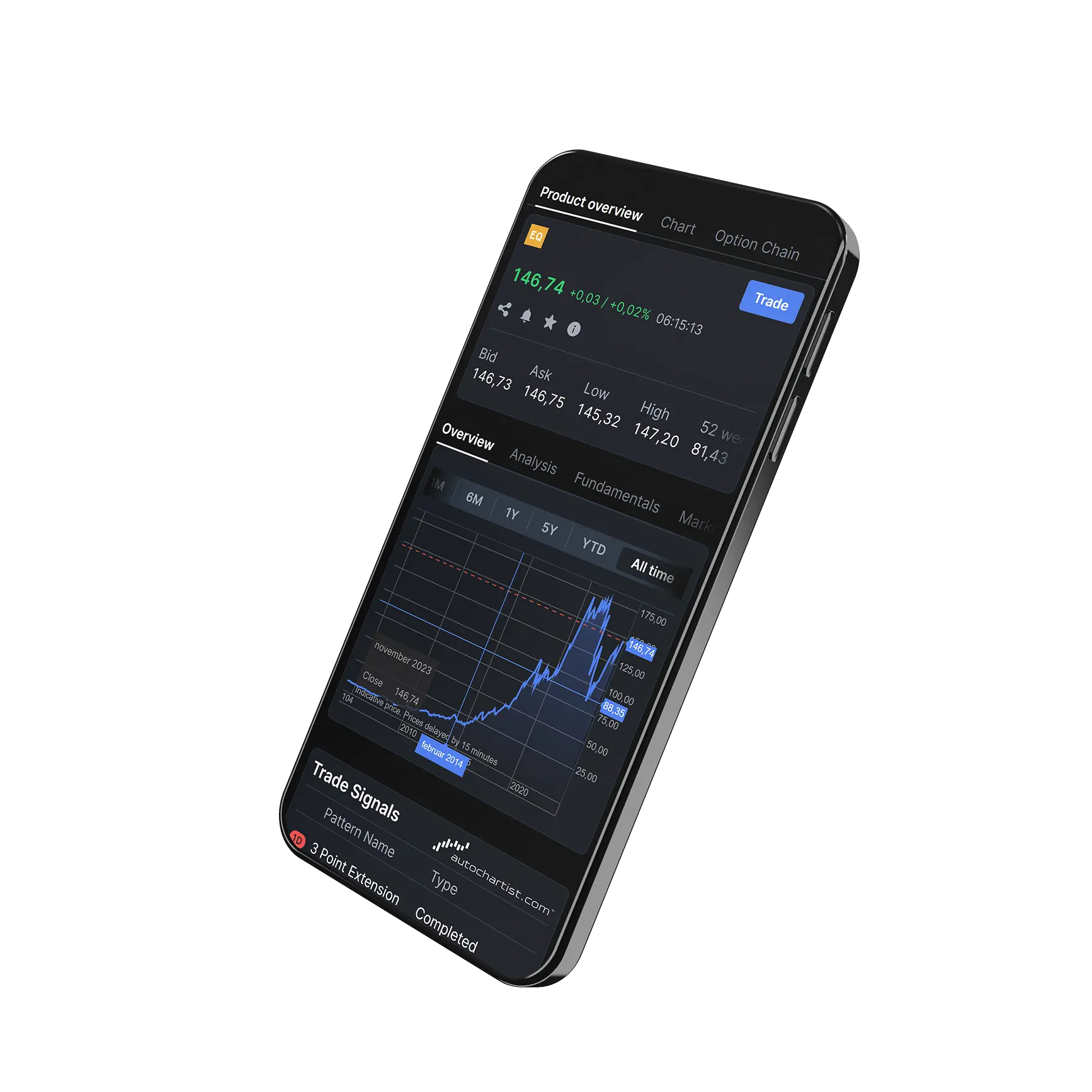How do I set the time period and range combination in a chart?
How to Set Time Period and Time Range Combinations:
- Click the Time Range Button
This opens the settings for selecting and customizing time periods. - Default Settings
By default, there are 5 preset time range combinations available. - Customise Time Ranges
- Click “Customise” to edit the existing time periods.
- Select the desired time frames and adjust them as needed.
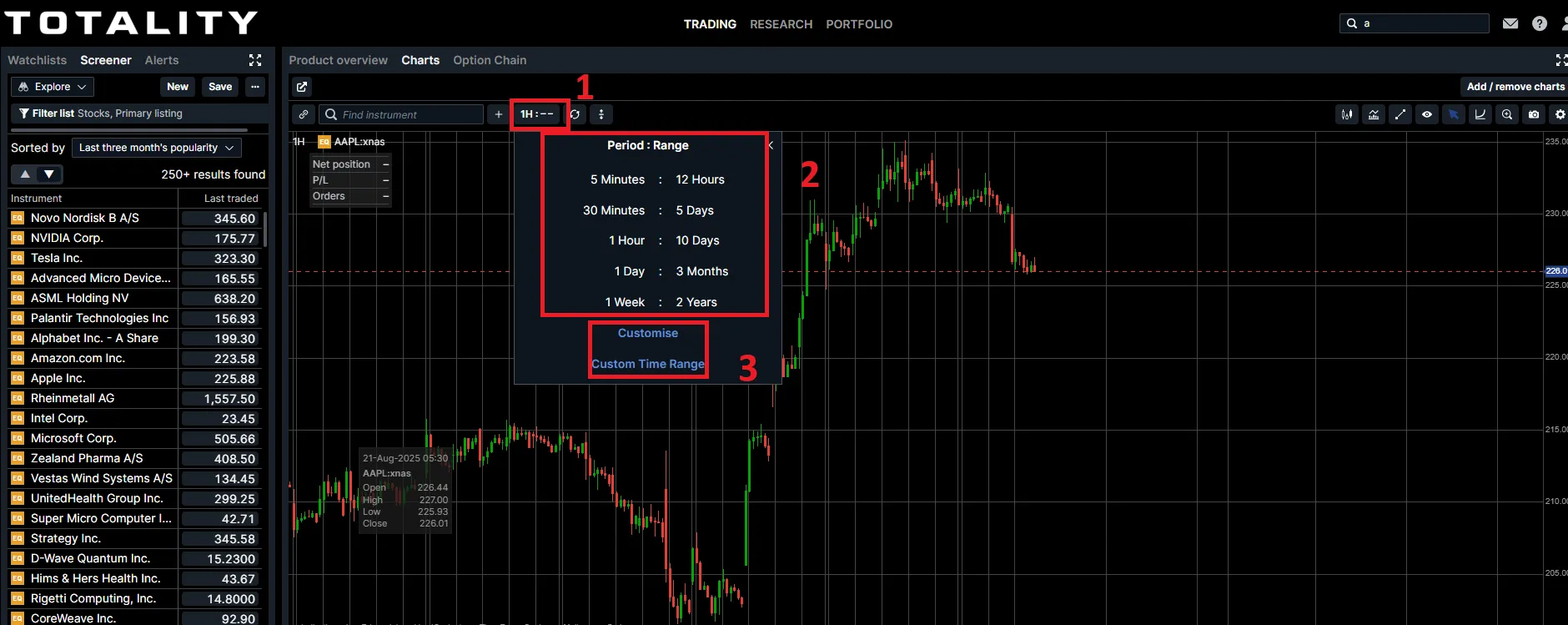
4. Add Additional Combinations
You can add up to 5 additional time range combinations.
Click “Add Row” to create a new combination.
5. Duplicate Time Frames with Different Periods
You can use the same time frame more than once, with different aggregation periods.
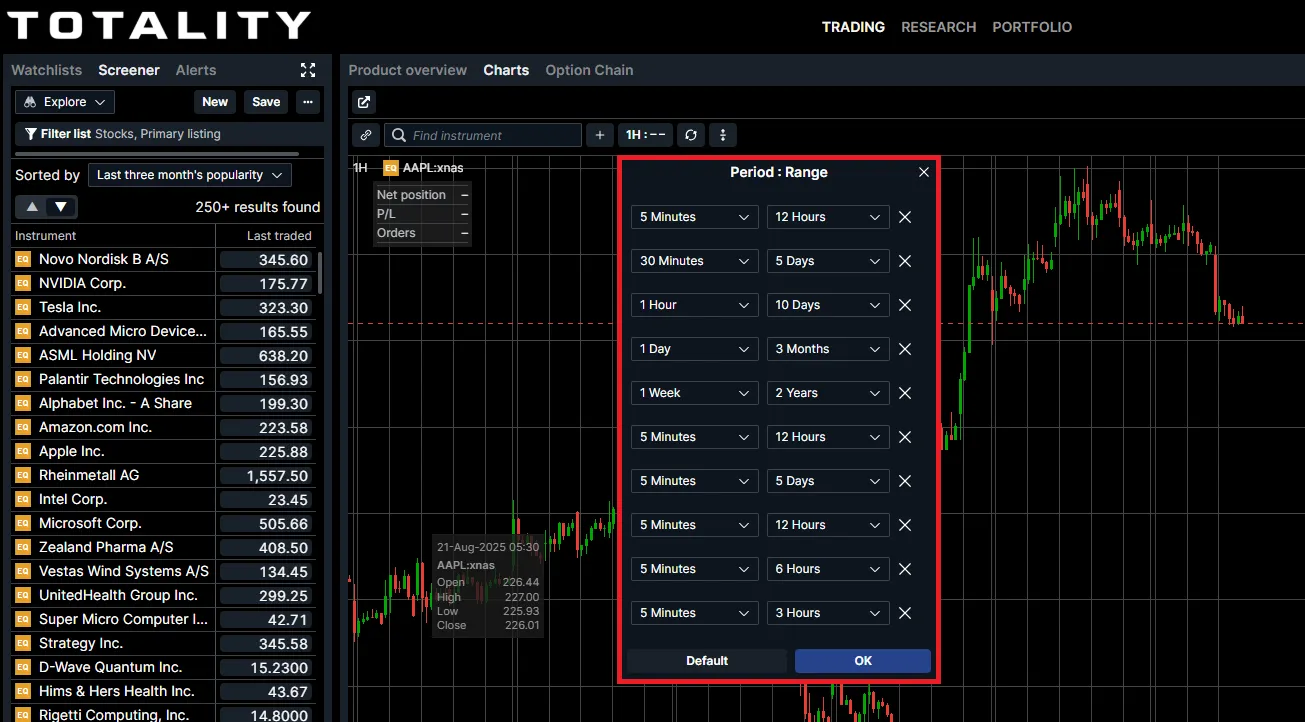
6. Sorting and Application
Time ranges will be automatically sorted by ascending period.
These settings will apply across all chart periods.
7.Reset to Default
To reset your selections, go back to “Customise” and click “Default”.
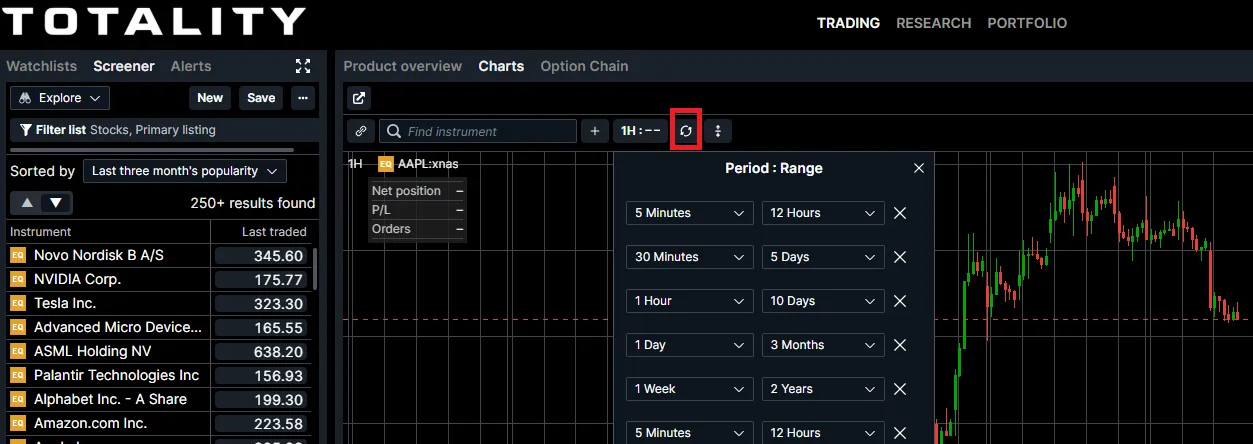
Take total control of your portfolio, today.
Trade smarter with Totality - formerly Saxo Australia. Join 1,000s of investors building global portfolios with low fees, local support, and world-class platforms.